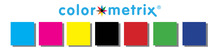ProofPass Client install
version 3.8.18.25 results in error: KeyNotFoundException
(See attached screenshot for what error looks like.)
Solution
Nine times out of
ten, that error is due to a corrupted preferences file. This file stores the
server URL, the installation ID, password, and contact information and is
named:
pp_prefs_0102.dat
I would start up ProofPass. If on Windows, click Edit...Preferences..., or if on OS X, click ProofPass, Preferences... and write down all of the settings, paying particular attention to the Server page. Do the same after clicking Help, Register ProofPass. All of this configuration information will be lost and need to be re-entered after the pp_prefs_0102.dat file is deleted.
Then close ProofPass, delete this preference file, then
start up ProofPass again, and re-enter all of the above information.
The file name is the same on both OS X and Windows, though the folder
(directory) where it is stored is different.
As of OS X 10.6.8, it is stored in a directory named:
/Library/Application Support/ProofPass
On Windows XP, it is stored in a normally not visible directory named:
C:\Documents and Settings\All Users\Application Data\ProofPass
In order to see the above directory in Explorer (Explorer, not Internet
Explorer, think Finder):
1) Navigate to C:\Documents and Settings\All Users\
2) Click the menu "Tools", "Folder Options...", tab
"View"
3) Select "Show hidden files and folders"
4) Un-check "Hide extensions for known file types"
On Windows 7, it is stored in a normally not visible directory named:
C:\ProgramData\ProofPass
In order to see the above directory in Explorer (Explorer, not Internet
Explorer, think Finder):
1) Navigate to C:\
2) Click the menu "Organize", "Folder and search options",
tab "View"
3) Select "Show hidden files and folders"
4) Un-check "Hide extensions for known file types"